Claude Code Essentials for Effective AI-Assisted Development
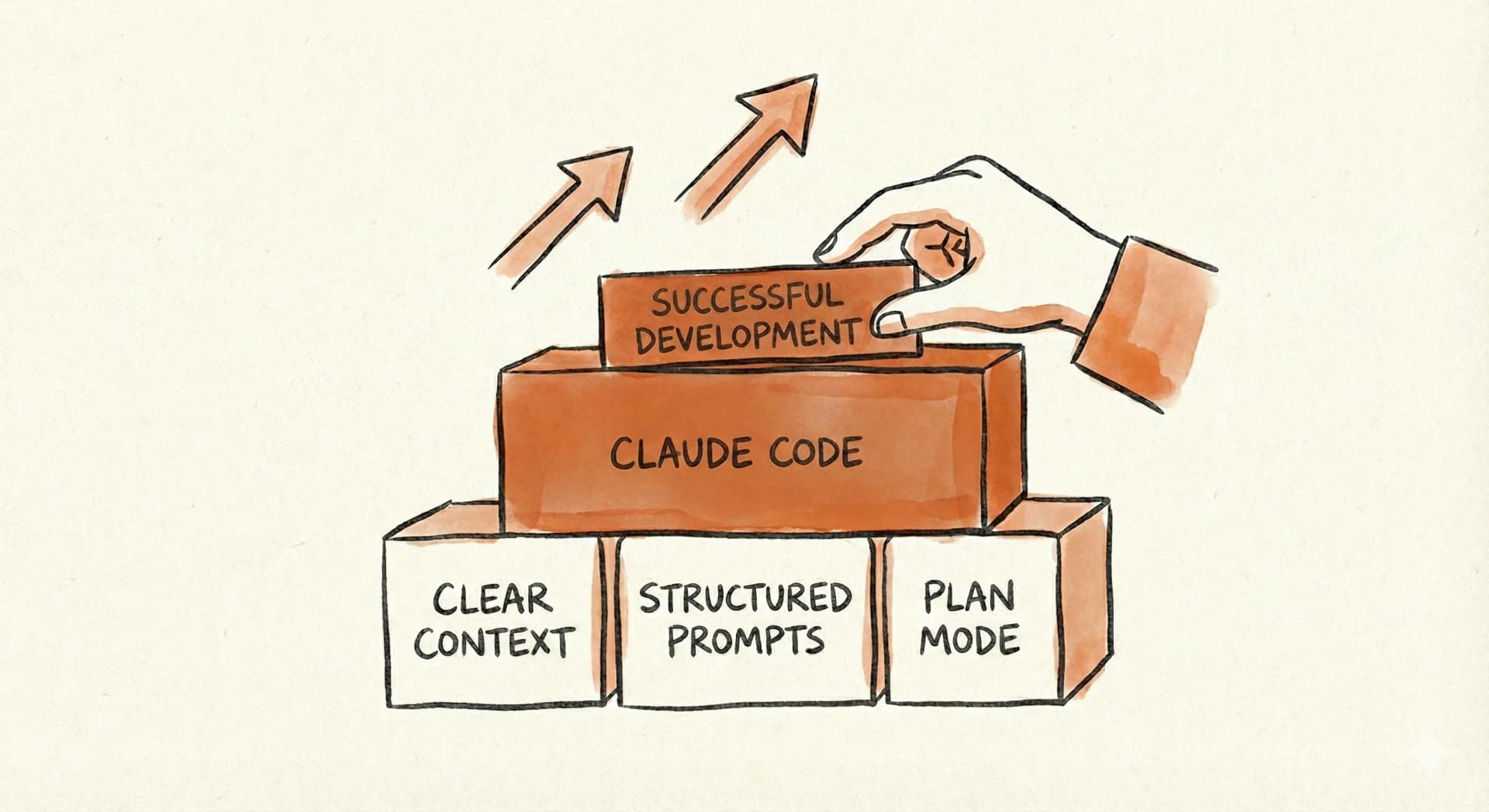
After months of daily use with Claude Code work and personal projects, I've learned that effectiveness isn't about maximizing AI usage—it's about building the right foundation.
Here are four practices that made the difference for me: they enable faster iteration while keeping quality, security, and maintainability front and center.
- Context Specificity - Stop being vague, start being surgical
- CLAUDE.md configuration - Teach Claude your codebase once
- Plan Mode, - Let Claude think before coding
- Context Window Management - Keep conversations tight and focused
Getting these four things right is the foundation for what makes Claude Code being an actual force multiplier.
1. Be Specific (Use Rich Input)
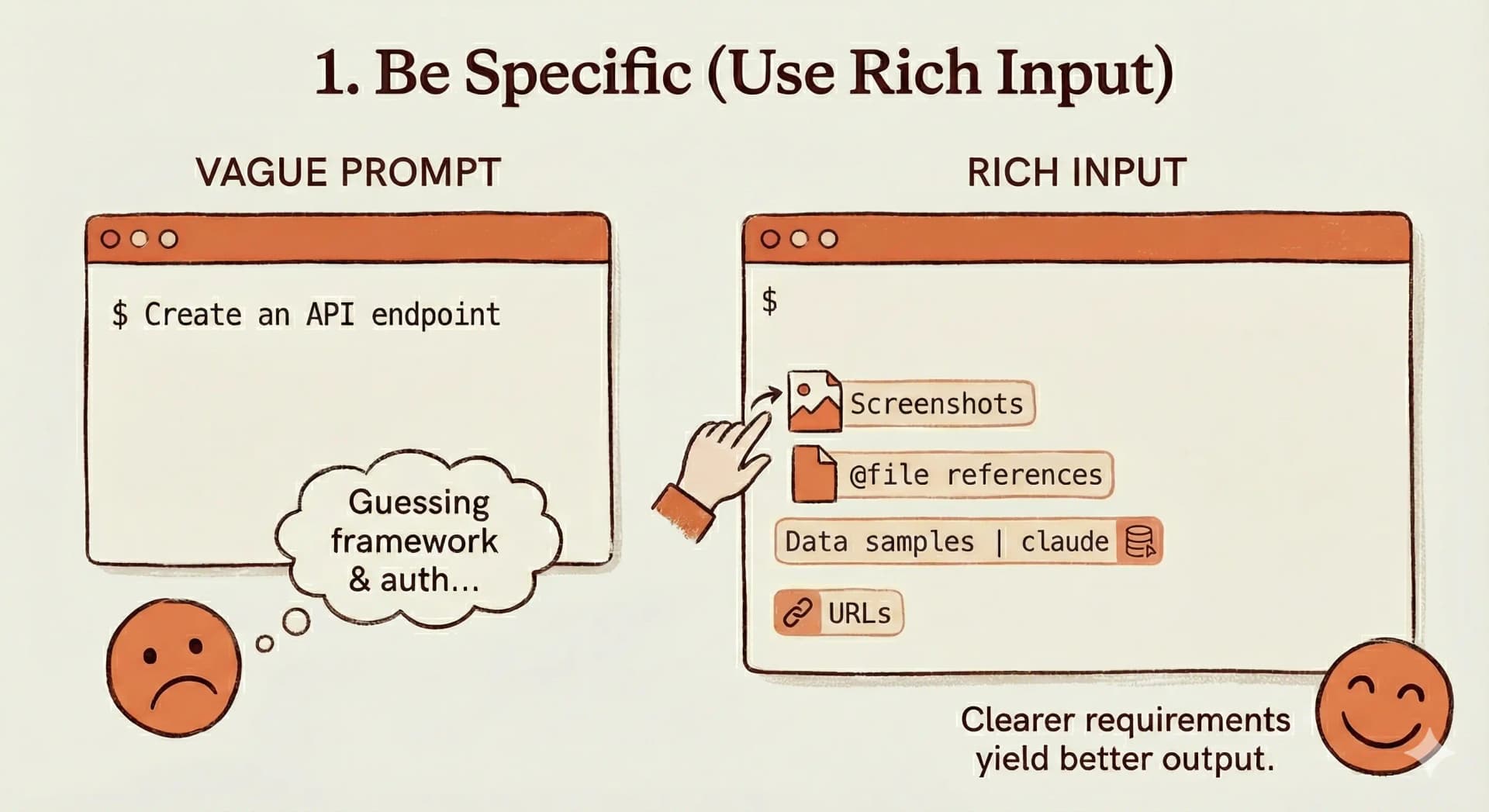
Vague prompts get vague code. I learned this the hard way when Claude generated a "modern portfolio website" with a carousel and a visitor counter—nothing I actually wanted.
Example
The key difference: be explicit about your specific technology choices, framework versions, and the exact outcomes you expect. Explain what it should look like, how it should behave, and which tools should power it.
Beyond basic text - provide richer context
Depending on the task, supplement your prompt with additional context types:
- Screenshots: Drag and drop or paste (Cmd+V on macOS, Ctrl+V on Windows/Linux) screenshots of designs, error states, or UI issues you want Claude to fix
- File references: Use
@filenamesyntax to reference specific files. Claude gets full context and you can tab-complete filenames - Data samples: Pipe data directly via stdin for analysis:
cat error.log | claudeorcat data.csv | claude - URLs: Share documentation URLs for specific libraries or APIs you want Claude to use
After I adopted this structured approach, I went from averaging 3-4 iterations per feature to usually getting it right on the first try.
Being specific in individual prompts is a good and necessary foundation, but having to explain your tech stack every session is neither scalable nor efficient. That's where CLAUDE.md comes in.
2. Master CLAUDE.md Files
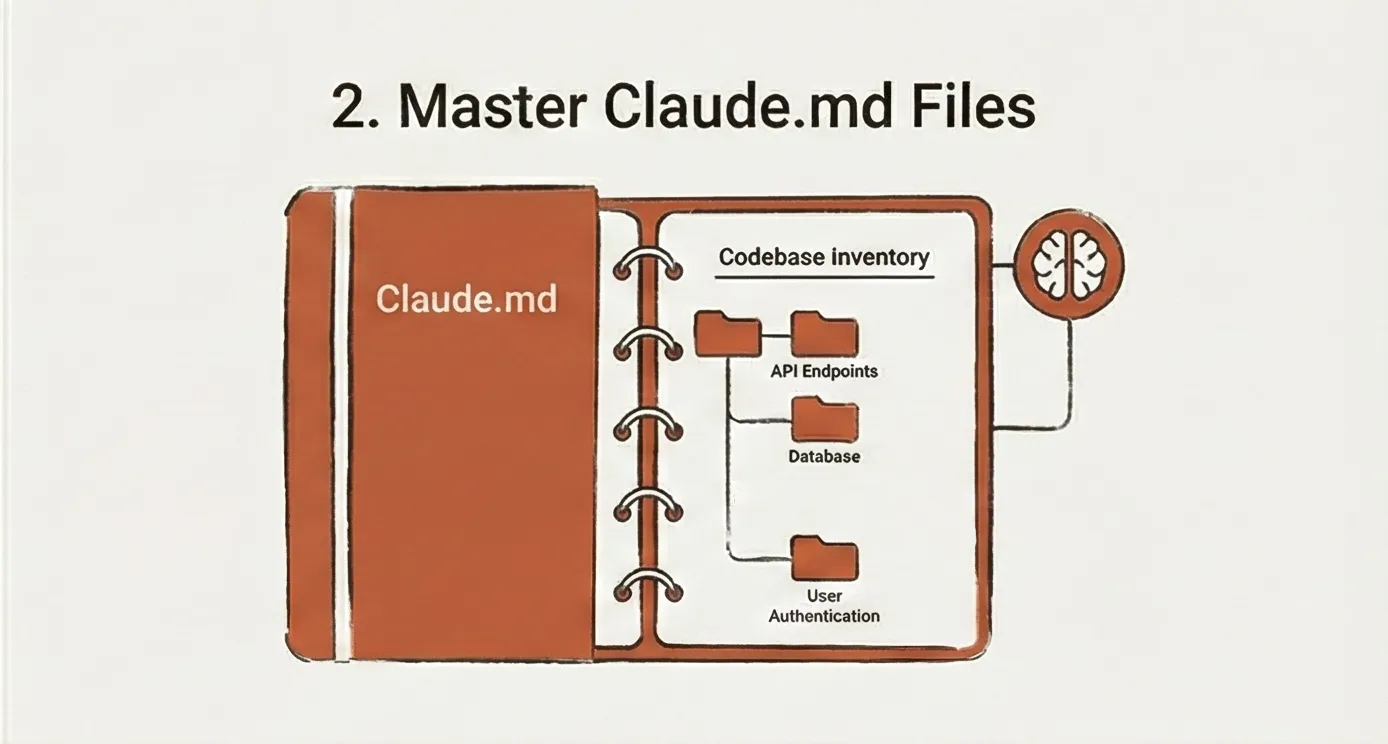
Before I started using CLAUDE.md, I was repeatedly explaining our codebase setup & structure, every single session. Setting up this file once saves me now about 10 minutes at the start of every Claude session.
How it works
CLAUDE.md files are loaded hierarchically:
- Enterprise policy:
/Library/Application Support/ClaudeCode/CLAUDE.md(macOS), orC:\ProgramData\ClaudeCode\CLAUDE.md(Windows) - organization-wide instructions - Project memory:
/CLAUDE.mdor/.claude/CLAUDE.md- team-shared instructions for the project - User memory:
~/.claude/CLAUDE.md- personal preferences for all projects
You can create multiple CLAUDE.md files in different subdirectories for focused guidance (e.g., frontend/CLAUDE.md, backend/CLAUDE.md). You can also reference specific files within CLAUDE.md using the @path/to/import syntax.
When you start a new Claude Code session, it automatically loads the relevant CLAUDE.md files based on your current working directory.
What to include - An example
Best practices
- Keep it under 100 lines - Claude loads this every session, and bloat kills signal
- Test and refine - Like production prompts, test effectiveness and remove fluff
- Use the
#key - During sessions, press#to have Claude add new patterns to remember - Version control project files - Check them into git for team collaboration
- Create multiple
CLAUDE.mdfiles - Root + subdirectory (frontend/CLAUDE.md,backend/CLAUDE.md) for focused guidance - Initialize with
/init- Claude can generate a starterCLAUDE.mdfor your project
3. Use Plan Mode
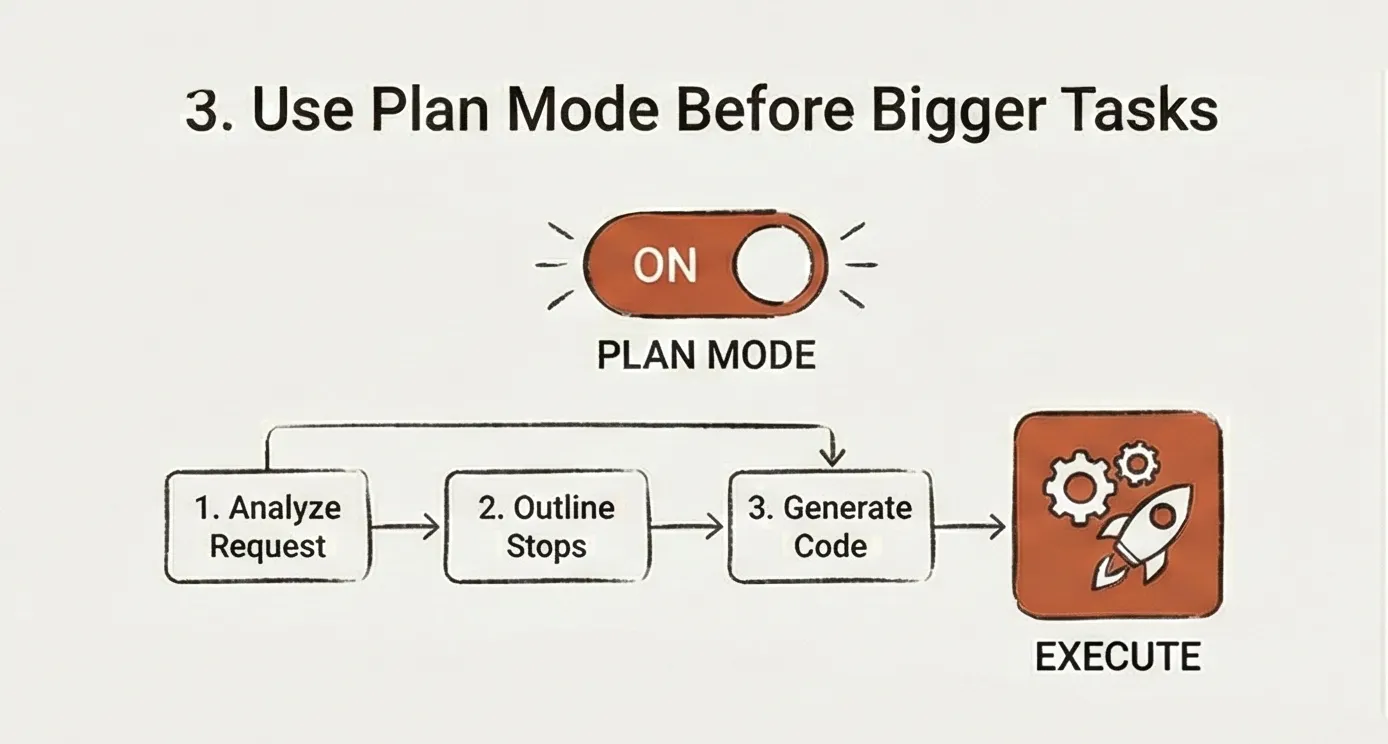
On simple changes like "add a loading spinner while the user data is pending", I'll start straight in ⏵⏵ accept edits on mode.
But for anything touching multiple files or with potential side effects, I always start with ⏸ plan mode on
In plan mode, Claude thinks out loud—considers different approaches, flags potential issues, then commits to a strategy before writing a single line.
How to enter Plan Mode
- Press Shift+Tab twice (fastest method)
- Type
/plancommand - Include "plan this first" in your request
Sometimes it's helpful to give Claude more thinking capacity with extended thinking levels. These let you control how deeply Claude analyzes the problem before generating code.
Extended thinking levels
Claude supports different levels of extended thinking within Plan Mode that help with various complexity levels:
think- Basic analysis, good for straightforward tasksthink hard- Moderate complexity, considers edge cases and alternativesthink harder- Deep analysis for complex problems with multiple constraints- ultrathink- Maximum depth analysis for architectural decisions, thorough exploration of trade-offs
When to use Plan Mode (and which thinking level)
- Unclear requirements that need exploration (
think hard) - Complex features touching multiple systems (
think hardorthink harder) - Multi-file refactors or architectural changes (
think harderorultrathink) - Security-sensitive implementations (ultrathink)
- Architectural decisions affecting multiple systems (ultrathink)
How to use extended thinking effectively
Extended thinking makes Claude explore trade-offs more thoroughly and catch edge cases you might miss in a quick pass.
Store Plans as Files
For complex features, have Claude save the plan to a markdown file
This gives you a reviewable artifact before any code gets written—adjust the approach, add constraints, or refine scope without wasting tokens on implementation.
Once approved, Claude can reference this plan file throughout the session, keeping implementation aligned with the agreed strategy even across multiple /clear cycles.
4. Break It Down & Manage Context
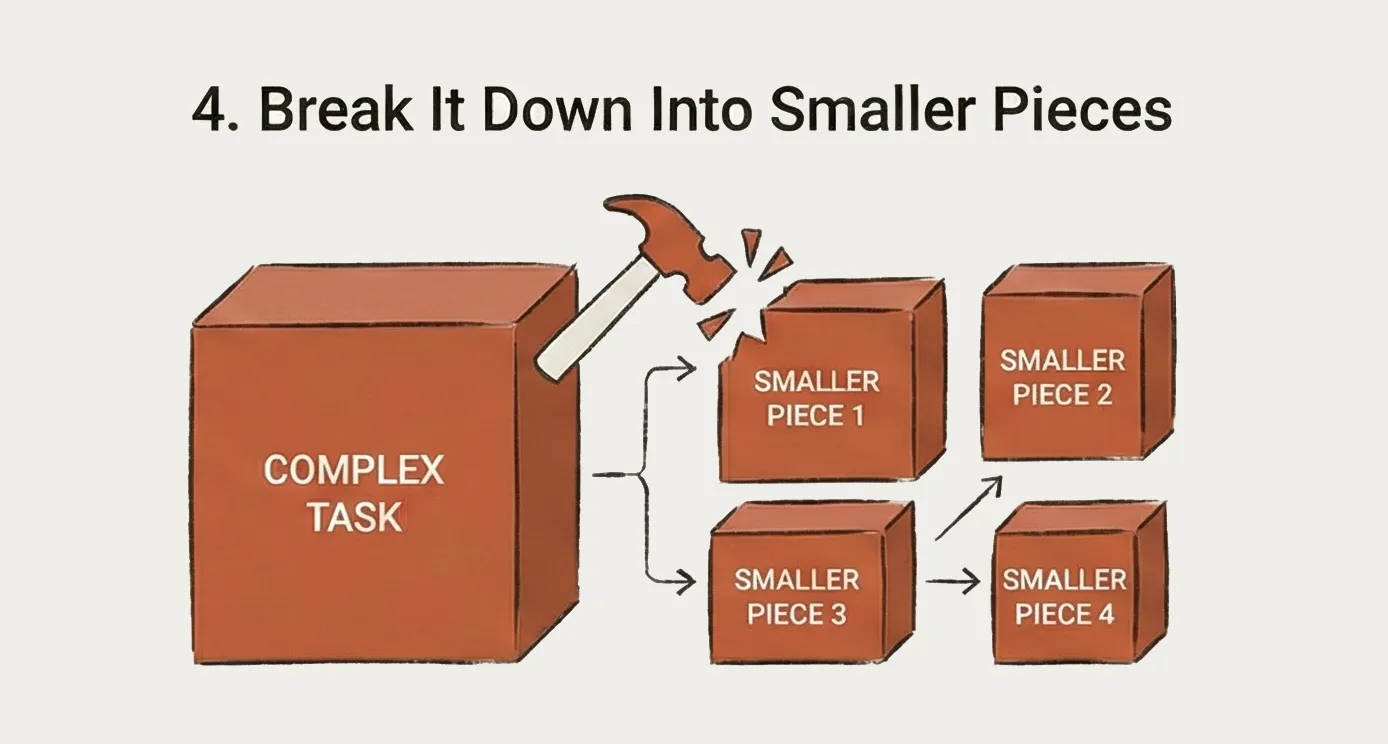
Claude's context window maxes out at 200k tokens. That seems generous until you're deep into a debugging session with accumulated error logs, and Claude's responses start becoming less precise about your specific setup.
The problem with context pollution
- Auto-compact consumes significant tokens summarizing your conversation
- Long conversations accumulate error logs, permission prompts, and redundant information
- Using MCP server consumes tens of thousands of tokens per tool use
- Long conversations drift—Claude starts giving generic answers because it's drowning in your error logs
Best practices for context management
- Use
/clearfrequently
I clear my conversation after every completed subtask. Once Claude has committed the code and tests pass, that context is done—carrying it forward just pollutes future conversations.
- Break large tasks into phases
- Be surgical with file references
- Instead "Look at everything in the
/componentsfolder" - Try: "Review
@components/AuthForm.tsxand@hooks/useAuth.ts"
- Let Claude generate task breakdowns
For complex work, have Claude create a checklist.
- Use GitHub/GitLab CLI for tickets
Then tackle each item in a focused conversation.
The guiding principle
Give Claude exactly what it needs to succeed, nothing more. Every extra file, every old error log, every tangential detail makes the signal harder to find.
What's Next
In Part 2: Advanced Claude Code Workflows, we'll explore power features that take your productivity to the next level:
- Delegating to specialized sub-agents for complex, focused tasks
- Custom slash commands for reusable workflows
- The # key for quick memory management
- Custom hooks to automate your development process
These foundations you've learned in Part 1 - specificity, CLAUDE.md, Plan Mode, and context management - are essential for making the most of the advanced features we'll cover next.
Resources
more articles
Newsletter
Subscribe to get notified about new articles and updates.